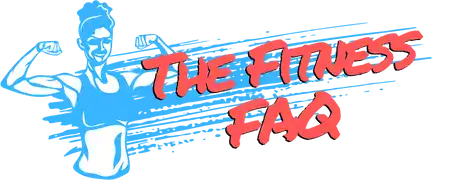Adding a guest on the Planet Fitness app allows members to bring friends or family members to the gym, enabling them to experience the facilities without needing a membership. This feature is designed to promote community and make fitness accessible to everyone.
Step-by-Step Guide to Add a Guest
Step 1: Open the Planet Fitness App
Begin by launching the Planet Fitness app on your device. Ensure you’re logged in with your member credentials to access all features.
Step 2: Navigate to the Guest Pass Option
Look for the “Guest Pass” section within the app’s main menu. This is typically marked clearly for easy access.
Step 3: Select Your Visit Date
Choose the date when you want to bring your guest. Some facilities may have restrictions on certain days, so double-check availability before finalizing your choice.
Step 4: Fill in Guest Information
Enter your guest’s details as prompted, including their name and contact information. This step ensures a smooth check-in process upon arrival at the gym.
Step 5: Confirmation and QR Code
Once you’ve submitted your guest’s information, you should receive a confirmation along with a QR code. This code is essential for your guest to gain access to the gym.
Step 6: Check-In with Your Guest
On the day of the visit, accompany your guest to the gym and have them present the QR code at the reception for a hassle-free check-in.
Important Notes
Guest Policies
Each Planet Fitness location may have specific rules regarding guests, such as the number of visits allowed. Make sure to familiarize yourself with the policies of your home gym.
Membership Requirements
Remember that only Black Card members can bring guests. Regular members may not have this option, so check your membership status if you’re unsure.
Conclusion
Bringing a guest to Planet Fitness enhances the workout experience and encourages social engagement. By following the above steps, you can easily add a guest through the Planet Fitness app, making fitness a shared journey.