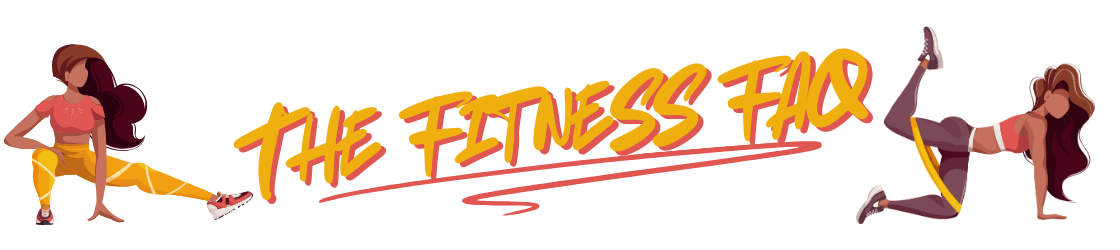The Apple Watch, a device celebrating its 10th anniversary, has become a staple for many. While most users are familiar with its basic functions, there’s a wealth of untapped potential within this wrist-worn gadget. According to Jay Blahnik, Apple’s Vice President of Fitness Technologies, many users aren’t leveraging some of the most powerful features designed to enhance health, fitness, and overall user experience. Here are three such features you should consider exploring.
The Dock: More Than Just Recent Apps
Many Apple Watch users are familiar with the side button, which brings up the Dock. By default, this displays your most recently used apps, similar to the app switcher on an iPhone. However, the Dock has a hidden capability that can dramatically improve how you interact with your watch.
Transforming the Dock into an App Launcher
Instead of a list of recent apps, you can configure the Dock to be an app launcher for your favorite tools. To do this:
- Open the Watch app on your iPhone.
- Navigate to Dock.
- Change the setting from Recents to Favorites.
- Add your frequently used apps to the list below.
This simple change allows you to quickly access apps like Workouts, Music, Messages, or Podcasts with a press of the side button, then a tap on the desired app. This creates a streamlined experience. No more swiping through multiple screens to find what you need.
Silent Mode: Beyond Just Muting Sounds
The Apple Watch is designed to help you stay connected without constantly checking your phone. However, the default setting alerts you with both sound and haptic feedback for each notification, which can be distracting. Thankfully, you can silence the auditory aspect and still get the gentle wrist tap for notifications.
Keeping Your Watch Quiet
To activate Silent Mode, swipe up from the watch face to open the Control Center and tap on the bell icon. This will disable all sounds, leaving the haptic feedback active. You can also use the Watch app on your phone, navigate to the “Sounds & Haptics” section, and turn off the sounds to keep the watch quiet.
Furthermore, you can customize which apps send notifications to your watch, preventing unnecessary distractions. In the Watch app on your iPhone, go to the “Notifications” section and adjust the settings for each application. This level of control over your notifications means you’re not constantly bombarded with alerts that might not be immediately important.
Theater Mode: Discreet Usage
In situations where you want to avoid any light or noise from your Apple Watch, Theater Mode is ideal. Swipe up from the watch face to open the Control Center, and tap the icon that looks like two masks. This will prevent your screen from lighting up unless you tap it or press the Digital Crown, and it will also enable Silent Mode, keeping the watch dark and quiet while still providing haptic feedback.
Customizing Workouts: Tailoring Your Fitness Journey
The Apple Watch has powerful workout tracking capabilities, but many users may not be aware of the advanced customization options available. It’s not just about starting a generic “Workout”; you can tailor each session to your needs for maximum effectiveness.
Create Personalized Workout Plans
Within the Workouts app, tap the three-dot button on your favorite exercise. This will open a menu where you can create custom workout plans. You can set goals based on various parameters, such as:
- Distance
- Pace
- Time
- Calories
- Repetitions (with rest intervals)
This allows you to create very specific workout routines that match your fitness goals, rather than simply relying on general settings. You can also set up alerts to notify you when you reach your goals or to guide you through the various phases of your workout.
Understanding Heart Rate Zones
Using the heart rate zone feature can help you understand your workout intensity. This feature helps to measure the intensity of your workout and ensures that you are making the best use of your exercise time. You can activate this feature by going to the Workout App settings and adjusting to your personal needs. These settings also allow you to receive alerts for when you are reaching your target zones.
Tracking Progress Over Time
The Apple Watch allows you to view past workouts and track progress. You can see workout data on your watch or your iPhone. Additionally, the watch offers insights into your cardio fitness score, so you can measure your fitness progress. These tools help users stay motivated.
Beyond the Basics
While these are three features highlighted by Apple’s VP of Fitness Technologies, there are other less obvious features that can improve your Apple Watch experience.
Unlock Your Devices
The Apple Watch can be used to unlock your Mac or iPhone. This is especially useful when Face ID isn’t an option, such as when wearing a mask. To enable this feature, go to settings on your iPhone, tap Face ID & Passcode, and then select Unlock with Apple Watch.
Handwashing Detection
Your watch can detect when you are washing your hands and start a 20-second timer. You can also set up reminders in your iPhone’s Watch app so you keep those hands clean.
Offline Maps
With watchOS 10, you can now download offline maps for use on the Apple Watch. This is great when you are in areas with poor cell service, allowing you to navigate even without a data connection.
Double Tap Gesture
On the latest models, a double tap gesture allows for hands-free control of your device. You can use this gesture to answer calls, snooze alarms, and cycle through widgets.
Customizing Watch Faces
You can customize complications on your watch face. These complications can provide real-time updates on a variety of things from weather, stocks, and fitness goals. You can also change the colors and styles of your watch face.
Siri Integration
Siri can perform on-device requests to access health information on the Apple Watch. This allows for a more private and secure way to manage health data.
Setting Time Ahead
If you are always running behind schedule, setting your watch a few minutes ahead can be beneficial. You can change the time within the Clock settings of the watch itself. This will only change the time on your watch face and not on any other connected apps.
A Tool for Every User
The Apple Watch has evolved into a sophisticated device with a wide array of features designed to support your daily life. While some features are prominently advertised, many remain underutilized. By exploring these hidden capabilities, you can unlock the true potential of your Apple Watch, enhancing your health, fitness, and overall user experience.